Contents
Host Installation
Hardware recommendations
- 4 CPUs cores minimum
- RAM 4GB minimum, 8GB recommended
- 160GB Hard Disk minimum for complete install new Host including LinRT BSP, or 100GB minimum free Hard Disk space for LinRT BSP install, (SSD HD recommended)
Using a Virtual Machine is possible but can increase the build time of BSP and SDK by 2.
Host Setup
This Wiki page PC Host Installation is written for Ubuntu 16.04 LTS (64-bit) Linux distribution (recommended with LinRT BSP), for other Linux distributions, see Yocto Project 2.4 documentation
To prepare Ubuntu System for the BSP building, follow the instructions below.
Updating the package database :
$ sudo apt-get update
Install Linux essentials packages for building an image with Yocto Project :
$ sudo apt-get install gawk wget git-core diffstat unzip texinfo gcc-multilib g++-multilib build-essential chrpath socat cpio python python3 python3-pip python3-pexpect xz-utils debianutils iputils-ping libsdl1.2-dev xterm
Install additional packages for FSL Community/LinRT BSP :
$ sudo apt-get install autoconf libtool libglib2.0-dev libarchive-dev python-git xterm sed cvs subversion coreutils texi2html docbook-utils python-pysqlite2 help2man make gcc g++ desktop-file-utils libgl1-mesa-dev libglu1-mesa-dev mercurial automake groff curl lzop asciidoc u-boot-tools dos2unix mtd-utils pv libncurses5 libncurses5-dev libncursesw5-dev libelf-dev
HelpDesk access
Login activation for new Subscribers
When your LinRT subscription is registered, you will receive an email from sales@linrt.com with the first instructions to activate your HelpDesk access :
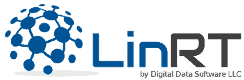 Hello John Doe, Your account with LinRT needs to be verified before you can access your purchase history. Click here to verify your account. |
After activating your email address, you should receive a second email a few minutes later, from admin@linrt.com to change your password :
Username: John DOE To set your password, visit the following address: |
HelpDesk Usage
To access directly your HelpDesk Subscriber panel, click on the button to the right corner button of LinRT web pages :
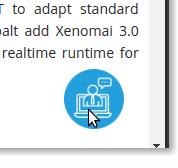
or go to link https://www.linrt.com/support-helpdesk/
If you are not logged you must enter your email and your password :
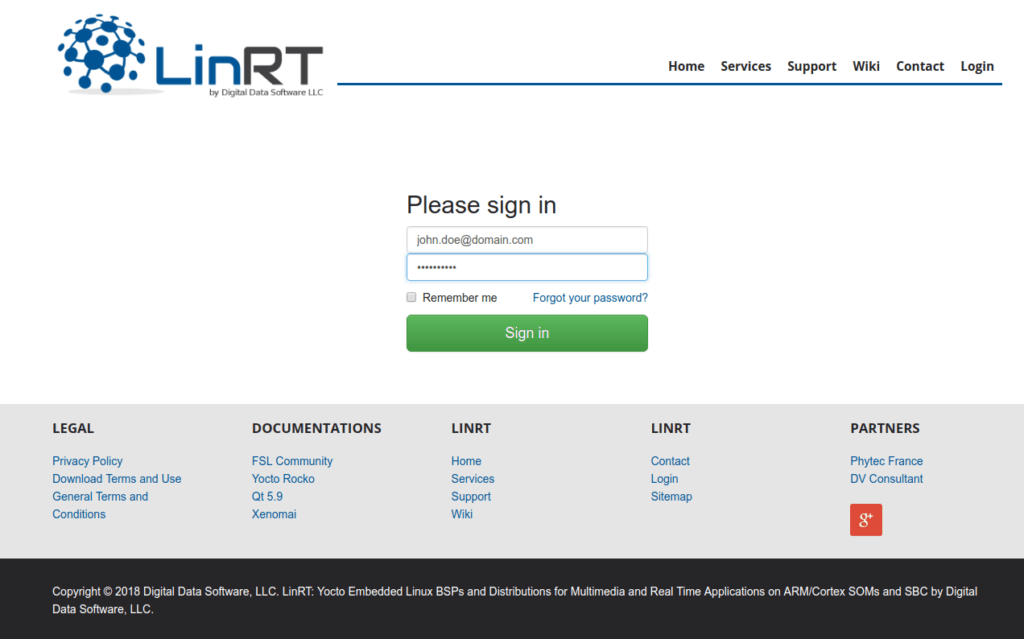
Your HelpDesk “Ticket List” Panel :
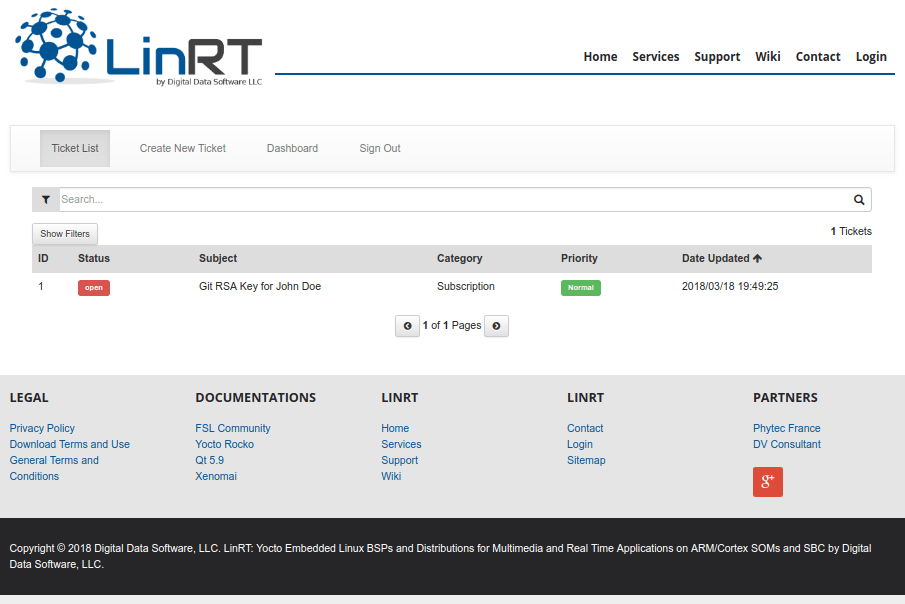
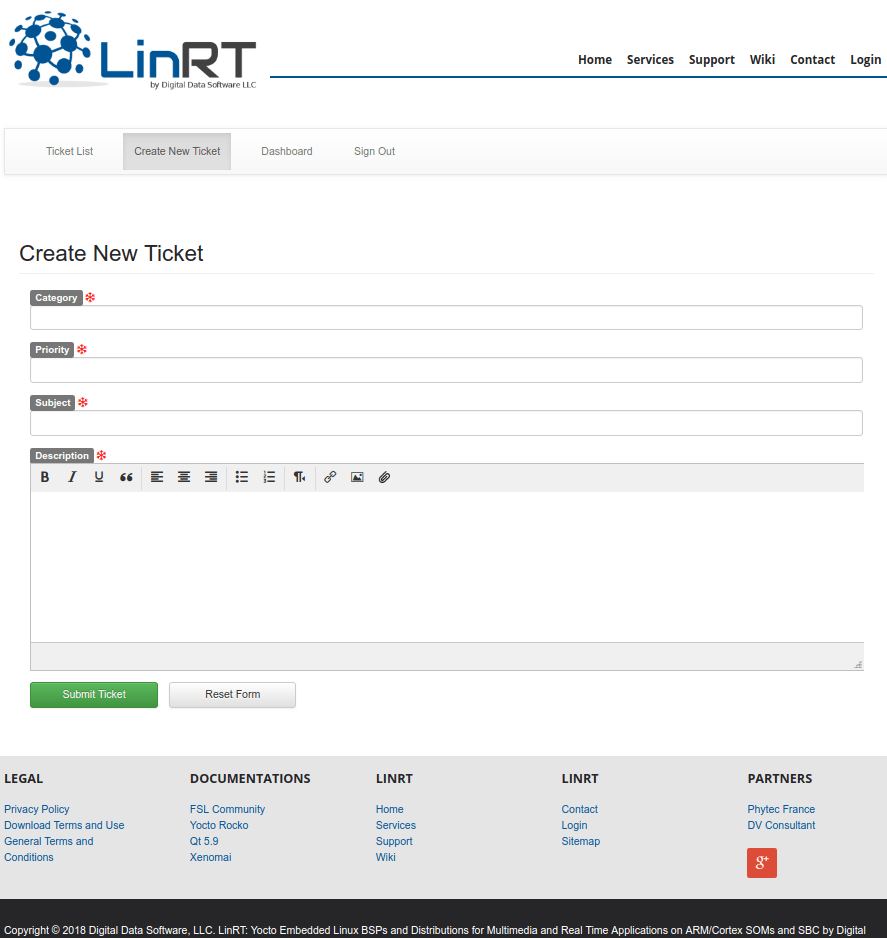
You must choose a “Category” of tickets from :
- General
- Subscription : for subscription and user account request
- Pre-Built Image and SDK install : for pre-built image and SDK install support
- BSP sources install and build : for host configuration, BSP source access, and build process
- GNU Yocto SDK usage : for cross-compiling and Eclipse IDE integration support
- Qt 5 SDK usage : for cross-compiling support with and Qt Creator IDE integration support
- Image customization : (Standard and Premium Packs only)
- Kernel configuration (Standard and Premium Packs only)
- Kernel customization (Premium Pack only)
- Platform devicetree customization (Premium Pack only)
- Bootloader customization : for bootloader configuration and adaptations (Premium Pack only)
And select a “Priority” from :
- Normal : average resolution < 48 hours, with a real cost of time
- High : average resolution < 24 hours, with a doubling cost of time
- Low : average resolution < 5 days, with a reduction of half the cost of time
For more information about HelpDesk service descriptions, go to LinRT Support page
LinRT users configuration
Git user PC Host configuration
Set your own git user information user.email and user.name on your PC Host system :
$ git config --global user.email "your@email.com" $ git config --global user.name "Your Name"
RSA Key for LinRT sources access
To get LinRT BSP sources on our Git repositories you need to send a public RSA key from your PC Host to have access via SSH and HTTPS protocol.
To check if you already have a public RSA key, open a terminal and run the following :
$ ls ~/.ssh/id*.pub
If you have an existing public key RSA without a passphrase and you want to use it, you don’t need to generate a new key. You can directly go to the next paragraph “Share your public RSA Key with LinRT GIT server“
Save the current keys in the backup folder before generating a new key :
$ mkdir -p ~/.ssh/backup $ cp ~/.ssh/id* ~/.ssh/backup/
To generate a new public key and set its name id_rsa_linrt
$ ssh-keygen -t rsa -C "your@email.com" Generating public/private rsa key pair. Enter file in which to save the key (/home/johndoe/.ssh/id_rsa): id_rsa_linrt
We recommend using a key without a passphrase to do not need to enter it each to you need to update LinRT sources from git repositories. Enter and re-enter an empty passphrase when prompted.
The command creates your default identity with its public and private keys. The whole interaction will look similar to the following :
$ ssh-keygen -t rsa -C "your@email.com" Generating public/private rsa key pair. Enter file in which to save the key (/home/johndoe/.ssh/id_rsa): id_rsa_linrt Created directory '/home/johndoe/.ssh/'. Enter passphrase (empty for no passphrase): Enter same passphrase again: Your identification has been saved in /home/johndoe/.ssh/.ssh/id_rsa_linrt. Your public key has been saved in/home/johndoe/.ssh/.ssh/id_rsa_linrt.pub. The key fingerprint is: 4f:81:33:2c:00:3f:9d:fc:08:41:4e:c8:c1:b1:1a:6d your@email.com The key's randomart image is: +--[ RSA 2048]----+ |*o+*-o. | |.+.=o+ . | |. *.n o . | | . = E : | | u . S | | , . x | | ! | | | | | +-----------------+
Add SSH config file for new RSA key id_rsa_linrt to use it with LinRT bitbucket git server :
$ nano ~/.ssh/config Host bitbucket.org HostName bitbucket.org IdentityFile ~/.ssh/id_rsa_linrt
To get LinRT BSP sources on our Git repositories you need to send a public RSA key from your PC Host to have access via SSH protocols.
To send your RSA key, you must open a Ticket with the selected category : Subscription and attach to the ticket your “id_rsa_linrt.pub” file.
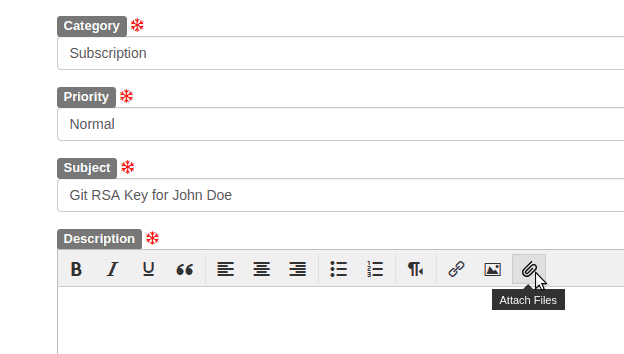
Note : this first ticket will not be deducted from your Subscription !
You should receive a confirmation from the Agent when your Git access is ready to use.
To install and build the BSP go to LinRT BSP Building Wiki page
